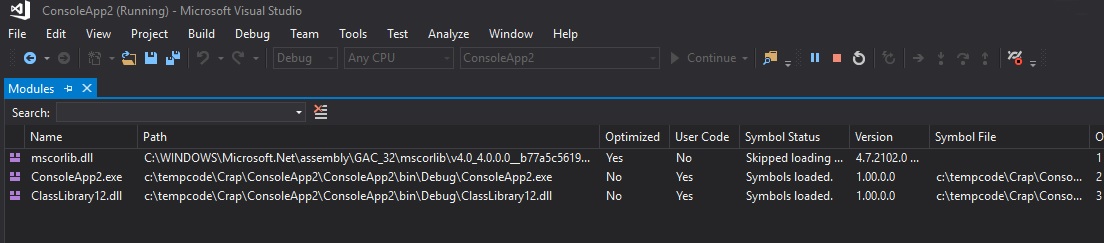Find assemblies loaded during debugging in Visual Studio
Sometimes you may get the following error when you are debugging a .Net app in Visual Studio:
“The breakpoint will not currently be hit. No symbols have been loaded for this document.”
Or you may have issues whereby the wrong code version appears to be loading at run time or perhaps when debugging you get an error saying a referenced component cannot be located.
All these issues stem from you not being able to view what components are actually being loaded during debug. If only there was a view in Visual Studio that gave you that info…well this is Visual Studio and so they’ve already thought of that, and its called the Modules view.
During debugging of your application from the menu go : Debug > Windows > Modules
From this really useful view you can see each component that’s been loaded, the file path, the symbol file location, version information and more. This will show you if a component from the GAC has been loaded instead of your local file version, for example. It also enables you to find and load Symbol files for components where they have not been loaded automatically.
For information on the full functionality of this view check out the documentation here.