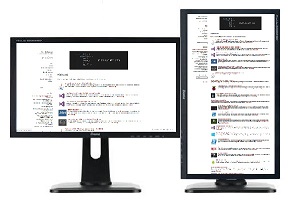Vertical Monitors
Whilst I’ve been using a multiple monitor setup at home and work for many years only for the past year have I been using one of the two in vertical/portrait mode, and I’m hooked.
The benefits for using multiple displays over a single display has been researched numerous times over the years. Estimates on the amount of productivity gain that can be made vary from 20% to 42% in the research I have seen, but even at 20% the second monitor soon pays for itself. Jon Peddie Research (JPR) in their 2017 research found a 42% gain in productivity based on the increased number of pixels available via multiple screens. And whilst some of this gain can be made from just larger screens as opposed to more screens there are certainly ease of use advatanges to multiple screens and several studies sponsored by Dell have found the user experience to be more pleasureable with multiple screens. I find using several screens an easier way of arranging windows than trying to arrange them on one large monitor.
“We found that users of multiple monitors have an average expected productivity increase of 42%,” said Dr. Jon Peddie, President of Jon Peddie Research.
A University of Utah study showed that a second monitor can save an employee 2.5 hours a day if they use it all day for data entry.
“The more you can see, the more you can do.” Jon Peddie, 1998
But what about having monitors in portrait mode, well the Jon Peddie research also stated that additional benefit could be had by reducing scrolling for information.
“Having one of the monitors in portrait mode adds to productivity by eliminating the need to scroll.”
After taking a week or so to get used to the portrait mode I quickly found its benefits. It’s ideal for viewing anything that requires vertical scrolling, e.g. web pages, code, log files, Jira backlogs etc. In a quick test of a code file in VSCode I could see 62 lines of code on my 24inch hortizontal monitor, but 120 lines when the file was moved to the vertical monitor. Not only do you reduce scrolling but there are advantages in being able to see more of a document in one go, helping you visualise the problem.
On a side note the Xerox Alto, which was the first computer designed to support a GUI based OS, had a vertical screen to represent a document layout.
Over the past decade or more displays have moved to widescreen format and many applications have tailored their UIs to fit this trend. This means that having all portrait monitors can quickly lead to some frustrations and the need to horizontally scroll, thus reducing the additional productivity gains. This is why I have found that (for me) the ideal setup is one landscape display and one portrait display (as in the image above).
With this formation you can use the display that is best suited to the task at hand, and so you have the best of both worlds. Combine this with a few simple keyboard shortcuts to move things between monitors and you’ll find soon be loving the layout. In Windows using the Windows key and the cursor keys together can quickly move and dock windows. Linux distros vary.
Since I made the switch to one vertical at work I have had numerous colleagues see the benefits and be converted to this layout, so if you have a monitor that is capable of being turned vertically then I recommend you give it a go and see how you get on. You might get hooked!