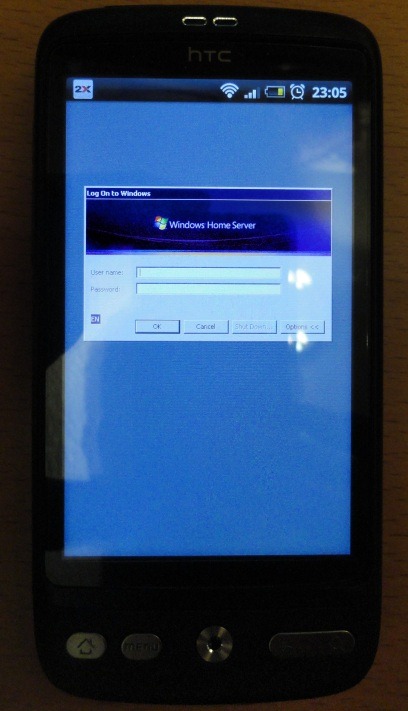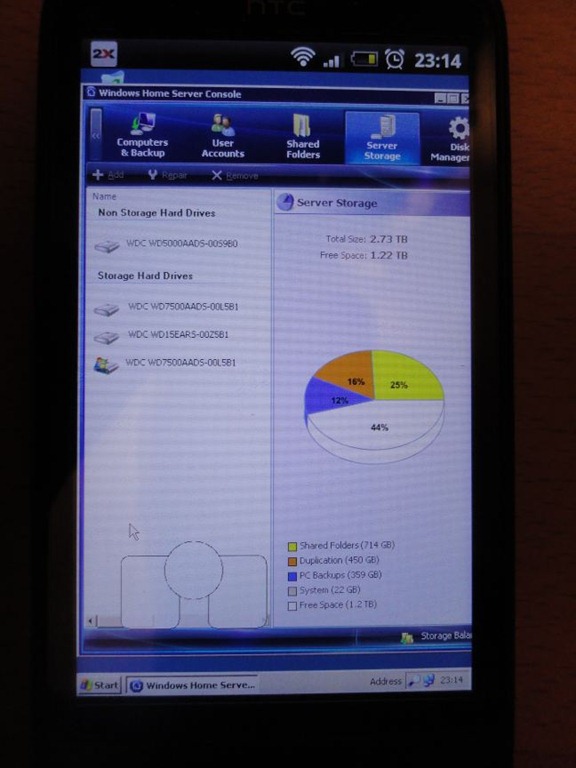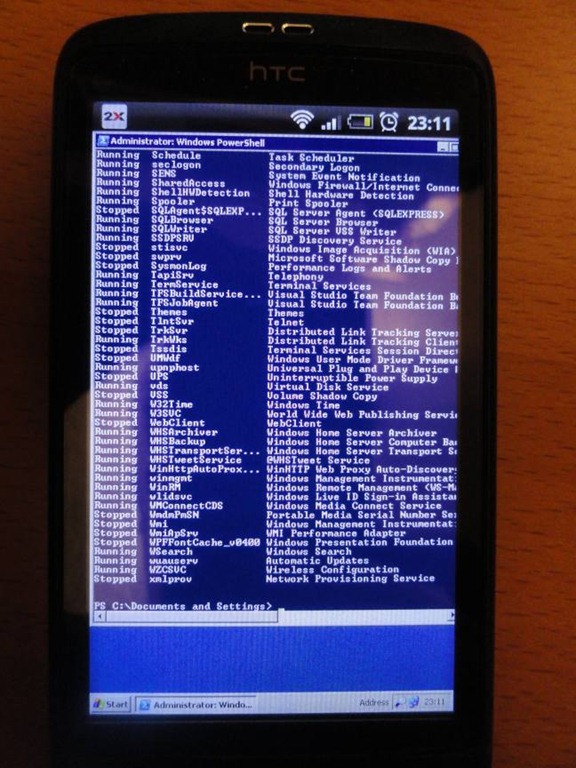Android Remote Desktop Client
I find that I am increasingly relying on the computing power of my Android smartphone (a HTC Desire) and finding novel ways of using it to make my IT life easier. Sometimes I just want to connect to my PC that is in another room, or more often for me it’s my headless Windows Home Server, and so I scouted for a Remote Desktop client that I could run on my phone. The key requirement was for it to use the Windows native Remote Desktop protocol and therefore not require any software to be installed on my PC or Server, which ruled out a lot of the VNC based Apps. Luckily 2x.com have released an excellent FREE App that ticks all the boxes.
2XClient for Android can be found here or on Android Market here. It is dead easy to set up the target machines and there are several display optimisation options. The key thing though is that it’s actually very easy to navigate the target machines desktop via a custom keyboard and a nifty mouse icon that can be dragged around with a left and right mouse button attached (left image below). In these images I’m logging onto my Windows Home Server (a Windows 2003 based OS) but I also use it with my Windows 7 PC too. One thing to note for Windows 7 though is that I needed to set my Remote Desktop settings (via My Computer > System Properties > Remote Settings) to “Allow connections from computers running any version of Remote Desktop” as opposed to the default setting of enforcing Network Level Authentication.
It is surprisingly easy to do simple tasks on the target machine, especially after a bit of practice. Here I am using PowerShell and checking my Home Server Console.
A very powerful tool to have on your phone and ideal for those quick techy tasks when you can’t be bothered to get off the sofa.