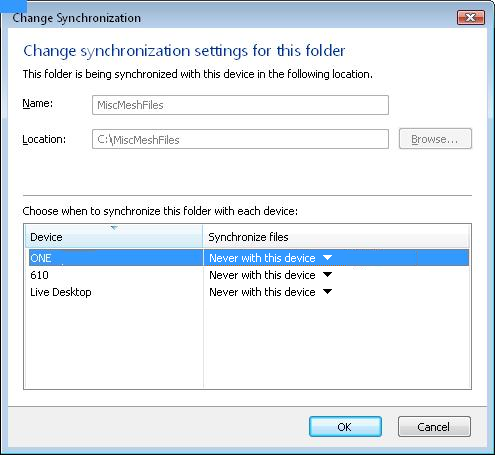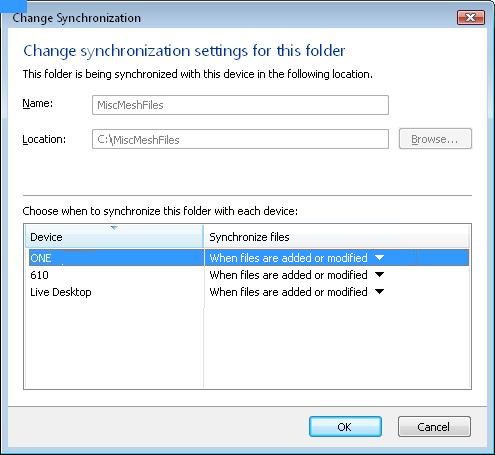Live Mesh : Specify Folder Locations
Windows Live Mesh is a nifty tool for sharing data across various devices. One problem with it though is that by default new Mesh Folders are added to the Desktop of all the devices in your mesh. There is a way to prevent this though.
Creating a new Mesh folder and setting it to synchronise with all your other devices will mean that it appears on the desktop of those machines. The way to avoid this is by ensuring that when you set up a new folder (from either the Live Desktop or directly on any of the devices) make sure that the ‘Synchronise Files’ setting is set to ‘Never with this device’ for all devices (as below):
From each individual device you will now be able to see the new folder in the Live Mesh ‘Manage Folders’ view. From there select the new folder, right click and select ‘Change Synch Settings’ which shows the Change Synchronization dialog (as above) but the Name and Location fields are now also enabled allowing you to change the location of the file on the current device. Specify a folder location and then change the ‘Synchronise Files’ setting to ‘When files are added or modified’ for the local machine (as below). The files will now Synchronise as normal but to the chosen target folder and not your desktop.
Repeat this process for the each device in your Mesh.