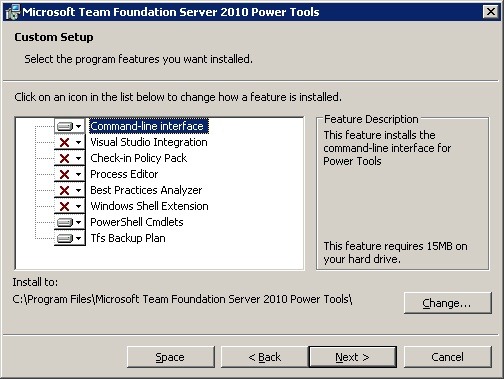Backing up TFS 2010 with new Power Tools Backup Plan
At last – backup is built into the TFS product, well via the Power Tools at least. Backing up TFS has always been difficult and non-intuitive without a SQL DBA in your pocket, even the documentation is at best extensive but at worse confusing. But all that’s history as the September 2010 TFS Power Tools now includes a Backup plan feature.
Recently I have posted a few articles on backing up TFS 2010 using Windows PowerShell. The first involved backing up the all TFS SQL databases using PowerShell and SMO and can be found here: ‘Backing Up TFS Part-1’. the second covered an alternative strategy of backing up the latest content of your TFS repository and can found here: ‘Backing Up TFS Part-2’.
Brian Harry recently posted this article ‘Backing up and restoring your TFS server’ describing the new Backup Plan feature of the new release of the TFS Power Tools and this week the September 2010 TFS Power Tools were released. Brian’s posts provide all the details you need on installing and configuring a backup plan together with some screenshots.
I installed the updated Power Tools on my Windows Home Server (you must remove any previous versions manually first) running TFS and easily setup a backup plan:
I did hit one problem with it though. It seems that the feature is a little fussy on the target location of the backup files. The target must be a network share and the tool will attempt to apply the relevant access privileges to the folder for the scheduled job to be able to write the backups successfully. The tool verifies that the information you have supplied is accurate and it checks that a backup can run. My initial attempts to verify my backup plan failed at this point with the following error in the log:
Microsoft.SqlServer.Management.Smo.FailedOperationException: Backup failed for Server ‘servername\SqlExpress’. —> Microsoft.SqlServer.Management.Common.ExecutionFailureException: An exception occurred while executing a Transact-SQL statement or batch. —> System.Data.SqlClient.SqlException: Cannot open backup device ‘\\servername\backup\tfsbackups\Tfs_Configuration_20100911231343.bak’. Operating system error 5(failed to retrieve text for this error. Reason: 1815).
After some investigation and a helpful post from Dave Hunter I concluded that this was due to the permissions on the backup share on my Home Server. As that share is a WHS managed share it has specific security permissions that prevented the backup tool from asserting its authority and granting the relevant privileges. To circumvent the problem I created a new standard non-WHS share on my Home Server with minimal restrictions. Once I entered the new share’s details the backup tool verified the backup plan successfully and ran a backup fine. I then knocked up a simple RoboCopy script to copy the contents of the new backup share to my original intended WHS share target location on a daily basis via a scheduled task.
In summary I believe that this is a major step forward for TFS and will benefit many of the new users picked up since the introduction of the TFS Basic Configuration in TFS 2010, proving to be another nail in the coffin for Visual SourceSafe. I’d recommend any team still using SourceSafe or any other tool to take another look at TFS as it is definitely getting easier to manage than previously.