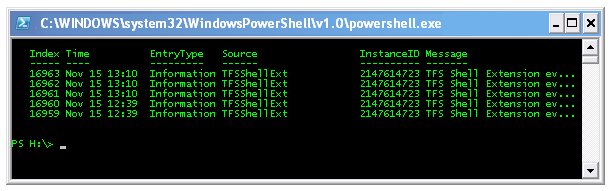Using SlickRun For Fast PowerShell Commands
I’m a big fan of SlickRun and if you’ve not used it I recommend you download it and give it a try. I find it an invaluable tool not only for launching apps but also web sites, collections of applications and directories etc. It’s the simplicity of SlickRun that makes it so powerful. Sure there are newer, and certainly prettier launchers out there but SlickRun is still the best in my opinion. Whilst it’s usefulness is slightly diminished by the Windows 7 start menu search it still has its place for providing shortcuts of any name you like, and for running multiple apps off one command. Anyone reading this blog will no doubt have spotted that I also am a fan of Windows PowerShell, so I’ve now combined the two. The objective being to run simple PowerShell commands within SlickRun and have the results appear quickly in a console (with no coding).
PowerShell can be run with start up parameters (see the documentation here). The one’s we need to use are:
-NoExit to not exit the console window after running the command (so you can see the results)
-command to executes the specified command as though they were typed at the Windows PowerShell command prompt.
The SlickRun setup for the MagicWord (I’ve used ‘POSH’ in this example) is:
MagicWord: POSH
Filename: powershell_
Parameters: powershell -NoExit -command “$I$”
The filename can be just “powershell” or if you feel better you can put in the full path to the PowerShell exe. Passing the command text as “$I$” just passed in what you typed in SlickRun after the magic word.
We can then just use the POSH keyword followed by the command we wish to run. For example this keyed into SlickRun…
launches the PowerShell console and the results…
Of course this approach can be used from other application launchers, directly from the command line or the Start-Run dialog but then of course you will have more to type as you will need to key the start-up parameters each time.