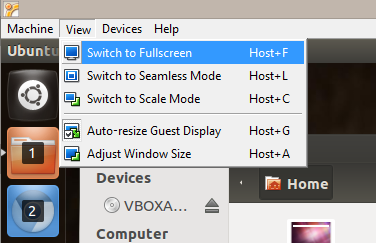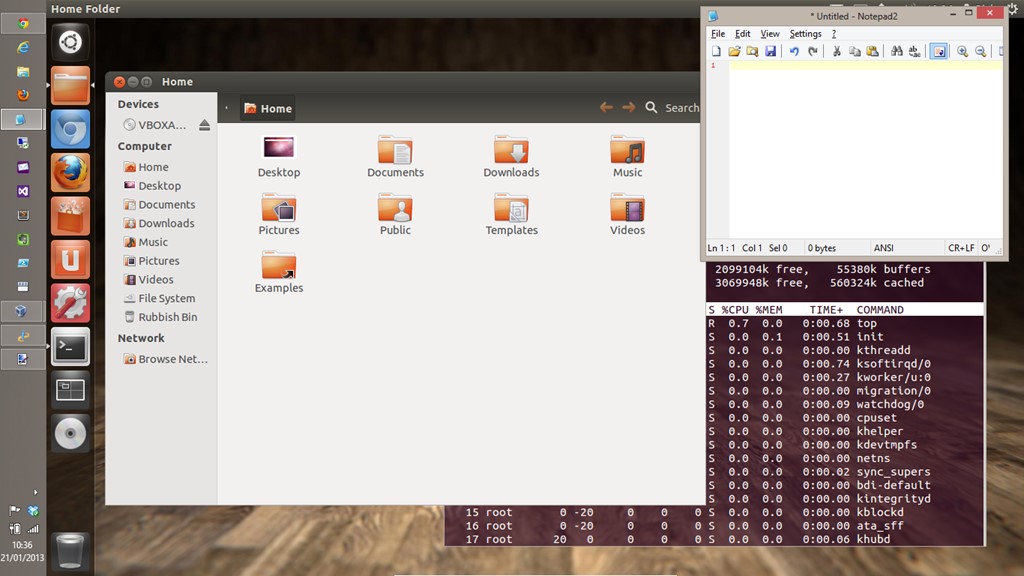Using Ubuntu via VirtualBox Seamless Mode
I like Ubuntu and I enjoy using it, although I’m still a windows guy at heart (at least for the time being anyhow but we’ll see if Win8 ever grows on me) and I use a lot of Windows only apps. The approach I’ve been using for the last few months with great success is VirtualBox’s Seamless mode.
I run Ubuntu in a VirtualBox guest VM on top of a Windows 8 host (although it could be the other way around) and when its running I run it in Seamless Mode. My virtual Linux PC is then running in a normal desktop window and my mouse and keyboard works seamlessly between them.
I effectively have two desktops here, my Windows one and my Ubuntu one. If you set up a shared folder between the two machines within VirtualBox its easy to share files too. Of course you don’t get the performance benefit of running Linux directly on the hardware as you would with a dual boot configuration but dual booting doesn’t provide the ability to interact between the OS’s.
This approach is the best way I’ve found yet to run Linux and Windows together.
You can also go further for some OS configurations and use Seamless Windows if your setup allows, which enables your guest OS windows to be displayed side by side with the host OS’s windows.